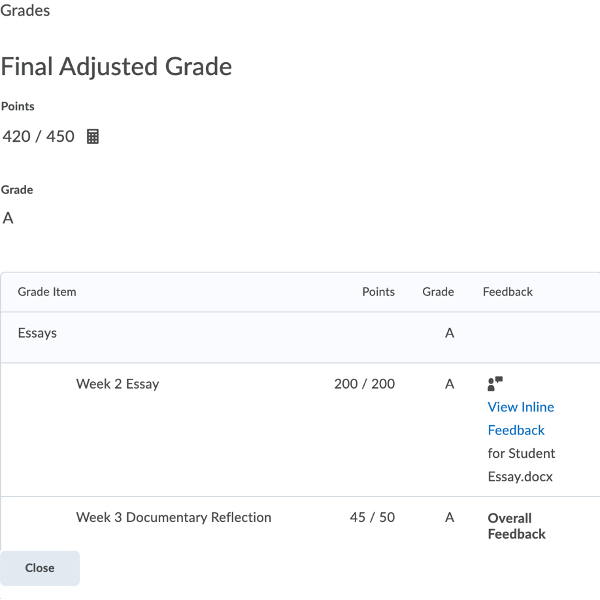Why Can’t My Students See Their Current Grade?
If your students are saying they can’t see their current grade, confirm that you have selected the right settings in your gradebook.
- First, replicate what the student is seeing by previewing the students’ gradebook. This is different than the “View as Student” option.
- Go to Grades on the NavBar.
- Click on the Enter Grades tab.
- Find the students’ name. Press the dropdown arrow and click Preview.
In this example, the Final Calculated Grade is missing under Grades.
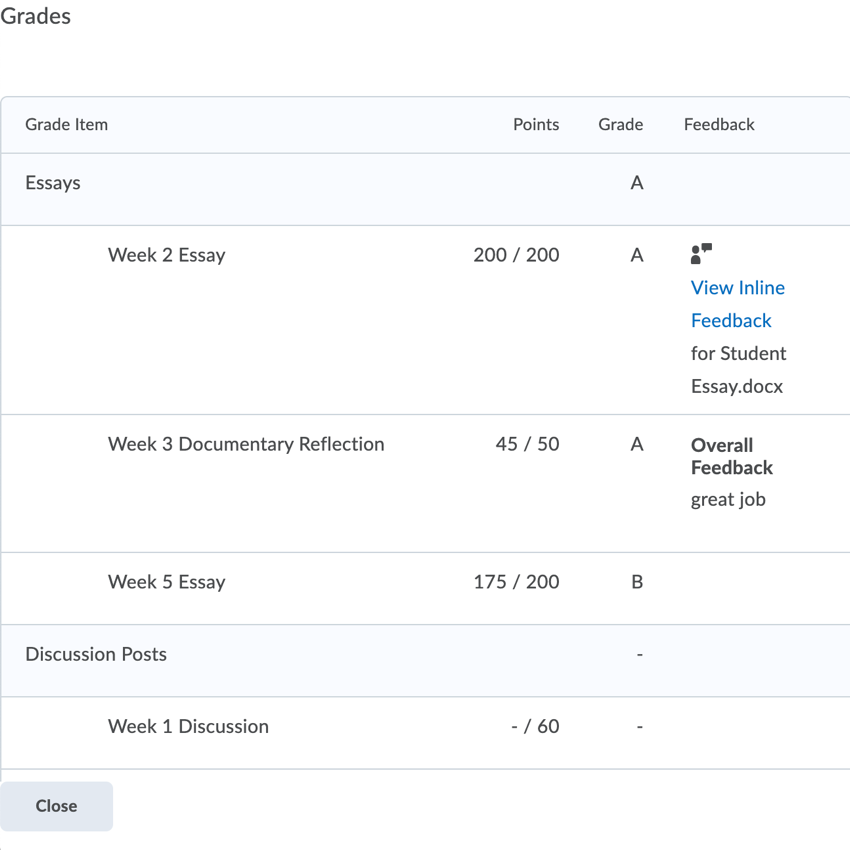
Follow these instructions to show the current grade to students.
- Go to Grades on the NavBar.
- Press the Settings Button.
- Press the Calculation Options tab.
- Under Final Grades Released, choose Calculated Final Grade and select Automatically release final grade.
- Under Grade Calculations, select Automatically keep final grades updated.
Next, confirm that the settings have changed. Preview a students’ gradebook.
Manually Release Final Grade
If the current grade is still not showing, you may need to manually release the final grade. You should only have to do this once.
- Go to Grades on the NavBar.
- Press the dropdown arrow on Final Adjusted Grade column and press Enter Grades.
- On the text Final Grades, press the dropdown arrow. Press Recalculate All.
- Select all grade items and press Calculate.
- Next, release these grades to students. Press the dropdown menu on the text Final Grades. Press Release All.
- Press Save and Close.
Again, confirm that the settings have changed. Preview a students’ gradebook to see the changes.