Published Media Not Showing in Course Media Gallery
Problem: You’ve published a video to your course, but it’s not showing up in your course’s Media Gallery.
Solution: Unpublish and republish the video.
- Go into My Media in Brightspace.
- Click on the video you want to un-publish / re-publish.
- Click Actions and then select Publish from the drop-down list.
- Click the Private radio button.
- Click Save at the bottom of the screen.
- Click OK to confirm.
- Click the published radio button.
- Put a check in the check box next to the course to which you want to publish the video.
- Click Save at the bottom of the screen.
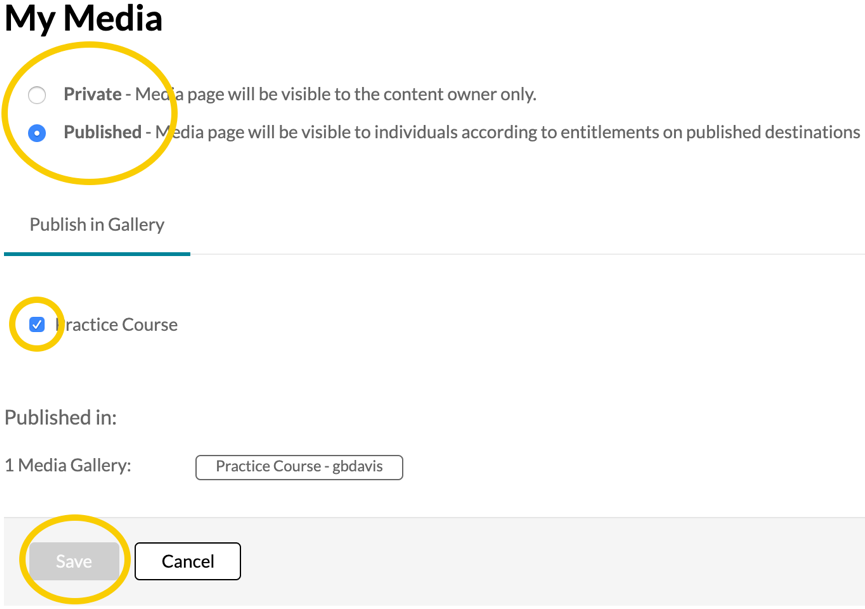
Get Help
If you are still not seeing your video in your Course Media Gallery, send an email to support@smcsc.edu or fill out a help desk ticket. Let us know the course title and section, as well as the title of the video.