How to Create a Kaltura Room
A Kaltura Live Room is similar to a Virtual Classroom, except that it’s not tied to a course. You can create a Kaltura Room to hold office hours or create a group meeting space, for example.
Kaltura Live Room is an online tool that allows you to hold interactive lectures, seminars, and meetings with up to 200 participants in regular rooms and 350 in Large Live Rooms.
Just like in a Virtual Classroom, you can lecture using Powerpoint, Excel, Word, whiteboards, video, audio, share your desktop, quizzes and breakout rooms for group discussions.
After setting up your Room, go to My Rooms on MediaSpace and click on the link to the room. This action will start the session and allow students to enter your Room.
1. Go to MediaSpace (https://smcsc.mediaspace.kaltura.com/) and login with your SMC credentials.

2. On the toolbar, press your name and click My Rooms.
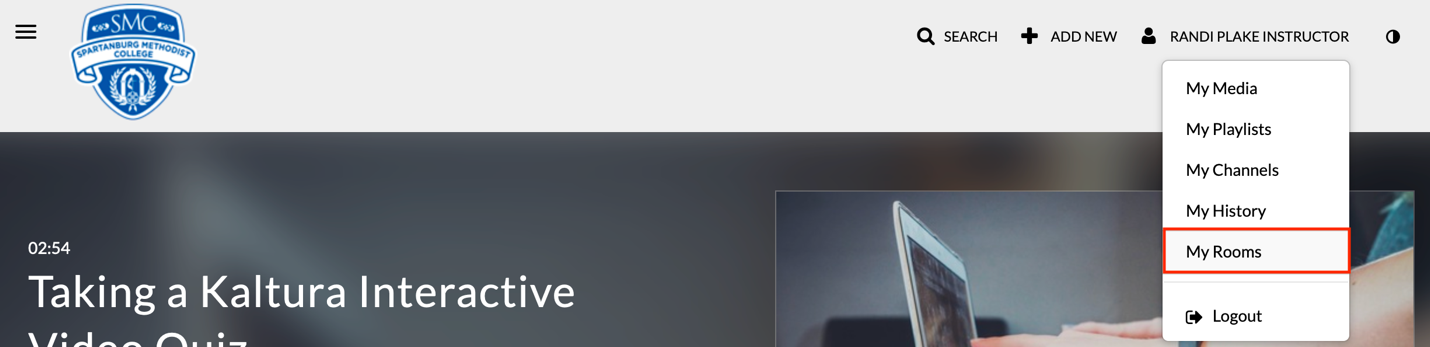
3. On the My Rooms page, press + New Room. Name your new room.
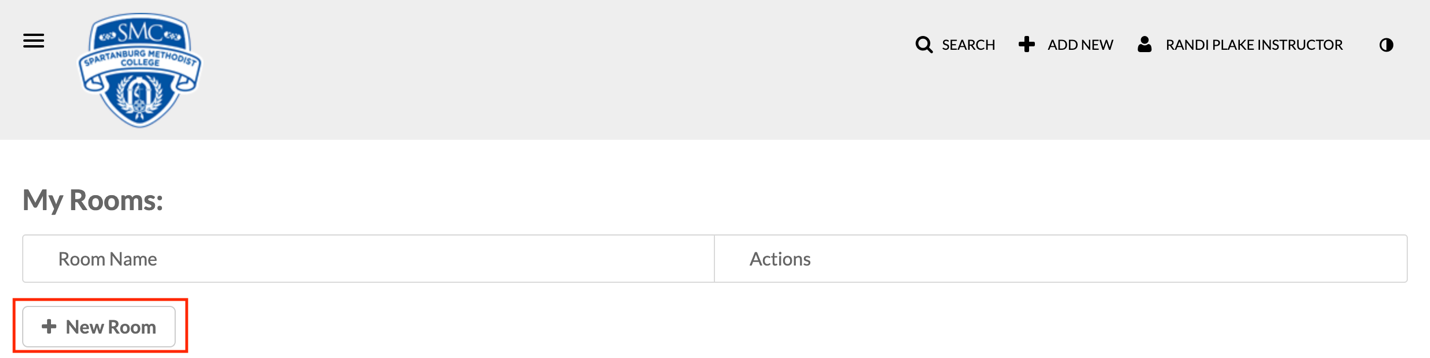
4. Click on your new room’s name.
5. Press Invite on the toolbar. Sometimes if your browser is zoomed in, you will find Invite under the three-dot button.
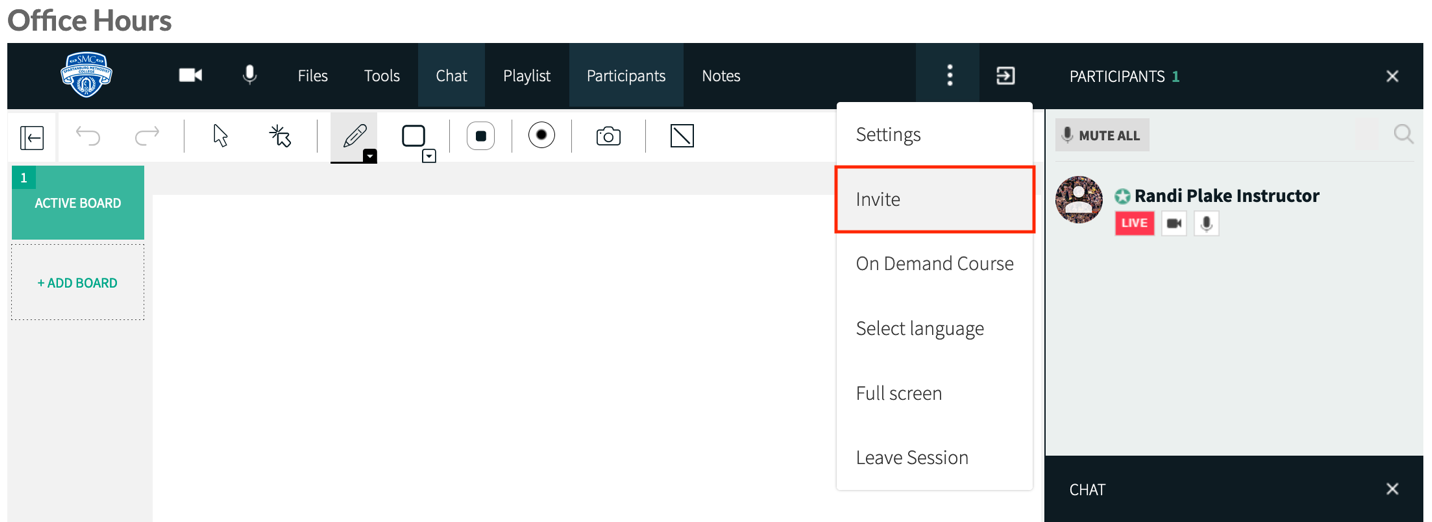
6. Copy the room link and share with students.
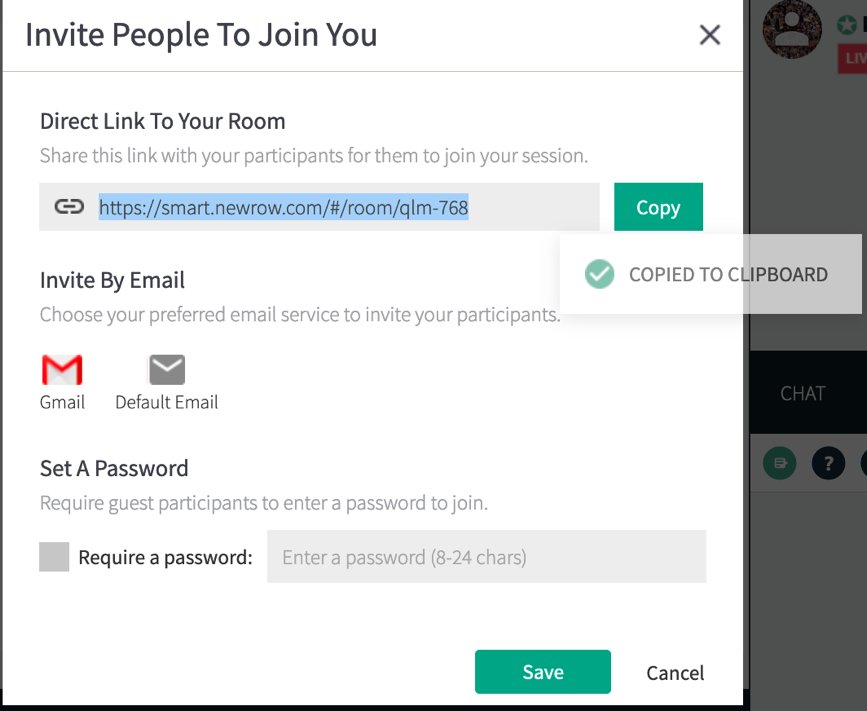
We recommend you embed this office hours link somewhere in your Brightspace course or syllabus, send it out with weekly announcements, or email it to students and ask them to bookmark it.
7. When you're ready to start a session, go to My Rooms on MediaSpace and click on the link to the room. This action will start the session and allow students to enter your Room.
