Important Microphone Information
When using Kaltura Virtual Classroom, use the Mute All button to mute participants. This will not mute you as a moderator.
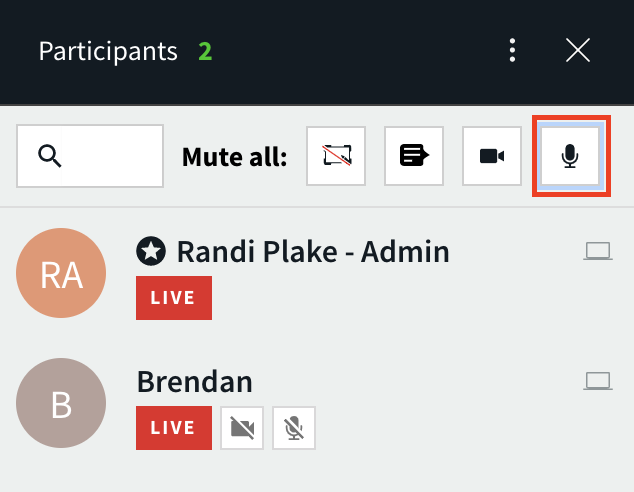
When you press Mute All, students will be able to unmute themselves as needed to participate in your session. The screen shot below shows the student's choice.
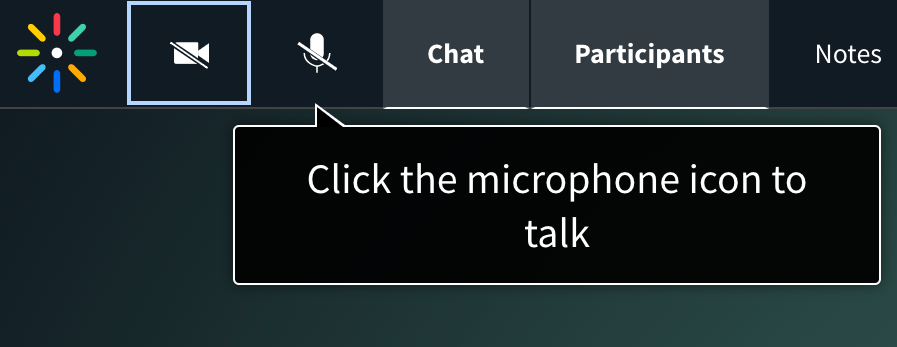
Avoid clicking on the webcam or microphone under participants' names. This will revoke access. If this feature is used, the student will not be able to activate their devices on their end as they were disabled by the moderator. This feature is called the “hard mute”. In order for the participants to activate their devices again, the moderator will need to press on the mic/cam icon under the participant’s name until it is no longer grayed out. Once done, the end user can activate their devices again.
Note: Once the moderator muted or disabled the cam for a participant, they will not be able to activate their devices again, the only thing they can do is give the ability for the end user to activate their devices.